
|
 |
 |

|
 |
 |
Don’t panic, because everything is probably all right, and it it’s not, panicking will make it worse, Emily Barr.
“I like the cover," he said. “Don’t Panic. It’s the first helpful or intelligible thing anybody’s said to me all day,” Douglas Adams.
Did you accidentally delete some unrepeatable photos, lovely and unforgettable family pictures, important office documents, multimedia or other files, do not panic,at least not yet.
If you have deleted your files and folders by mistake or accident, because you did not think you were going to need them, or if your computer got fried after a power outage or a storm, you are not the only one. Just follow these instructions.
The old saying rings true -prevention is better than cure. Please follow our articles How to backup, encrypt your computer, and how to protect yourself.
Please begin at the beginning -the King said, very gravely-, and go on till you come to the end: then stop. Try each step in order before proceeding to the next.
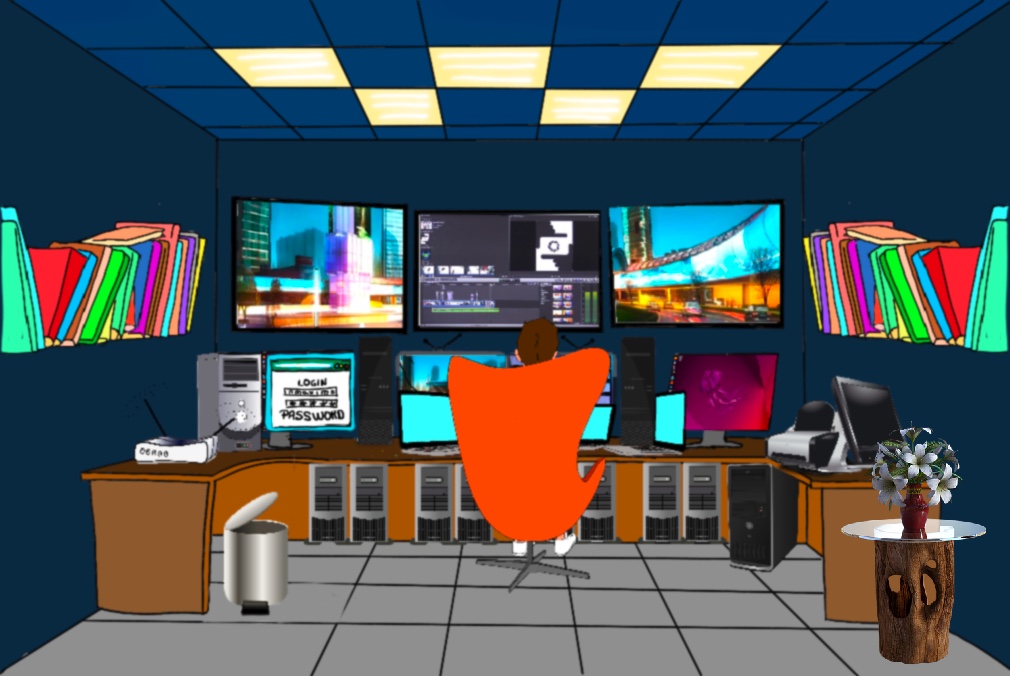
The first thing to do is to undo your last action (Ctrl + Z) and the first place to go is the Recycle Bin. Double-click the Recycle Bin on the desktop, locate and right click the deleted file, and click Restore 😄.
Press the Windows + X keys, select Windows Terminal (Admin), then type: (replace X with the letter of your hard drive)
chkdsk X: /f /r /x;
# /f fixes errors on the disk; /r locates bad sectors and recovers readable information; /x forces the volume to dismount first, if necessary.
attrib -h -r -s /s /d X:*.*
# It changes hidden (-h), read-only (-r), and system files (-s) attributes to normal; we use /s and /d switches because we are making changes on the folders and subfolders within X.
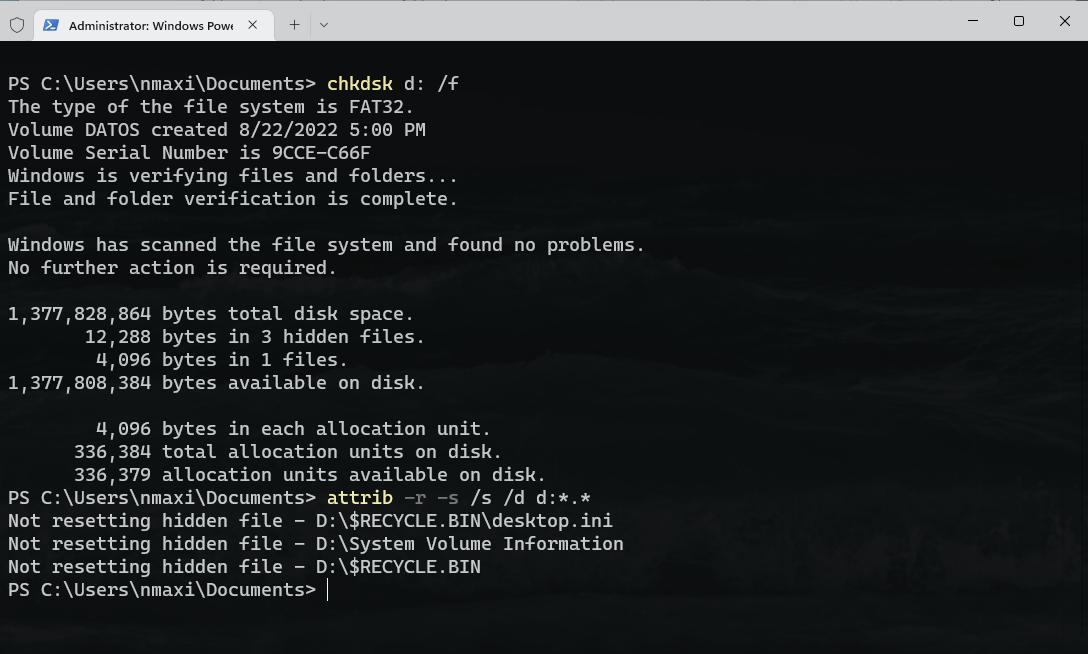
Use Windows File Recovery. It is a free command-line utility to recover deleted files from Microsoft. Go to the Microsoft Store, install, and launch it. The syntax is as follows: winfr source-drive: destination-folder [/regular (Standard recovery mode for non-corrupted NTFS)/extensive (it is the recommended mode for recovering files for any supported file systems)] [/switches].
# It tries to recover a deleted file (myImage.png) in "myHolidays" folder from the "d" drive and save it on c:\Users\nmaximo\RecoveryDestination.
winfr d: c:\Users\nmaximo\RecoveryDestination /extensive /n \myHolidays\myImage.png
# It tries to recover all deleted files with the "png" extension from the "d" drive and save them on c:\Users\nmaximo\RecoveryDestination.
winfr d: c:\Users\nmaximo\RecoveryDestination /extensive /n *.png
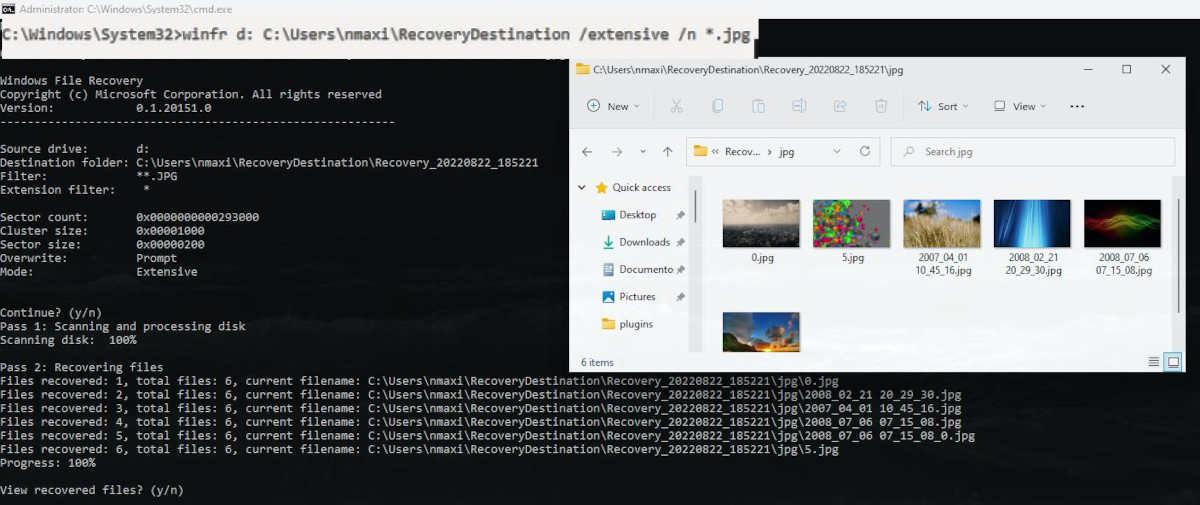
Recuva is a free, easy to use, and effective recovery software utility. It can recover pictures, music, documents, videos, emails or any other file type you’ve lost and from any rewriteable media, including memory cards, external hard drives, USB sticks, or MP3 players.
Install and launch Recuva. You are going to be presented with a wizard where you need to choose the sort of files you’re trying to recover, such as Pictures, Music, or Documents, and where they were last located, such as in a specific location, in My Documents, In the Recycle Bin, etc.
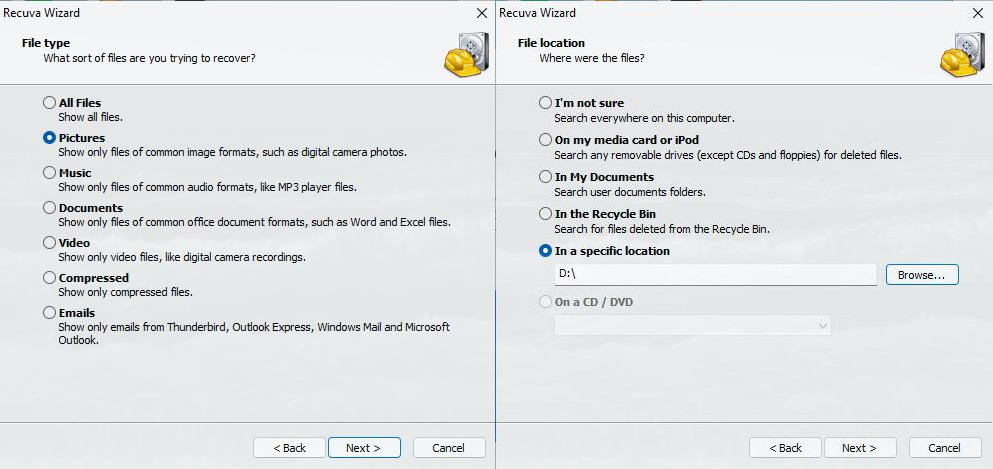
If previous scans have failed to recover your files, tap the Enable Deep Scan checkbox, then smash the Start button.
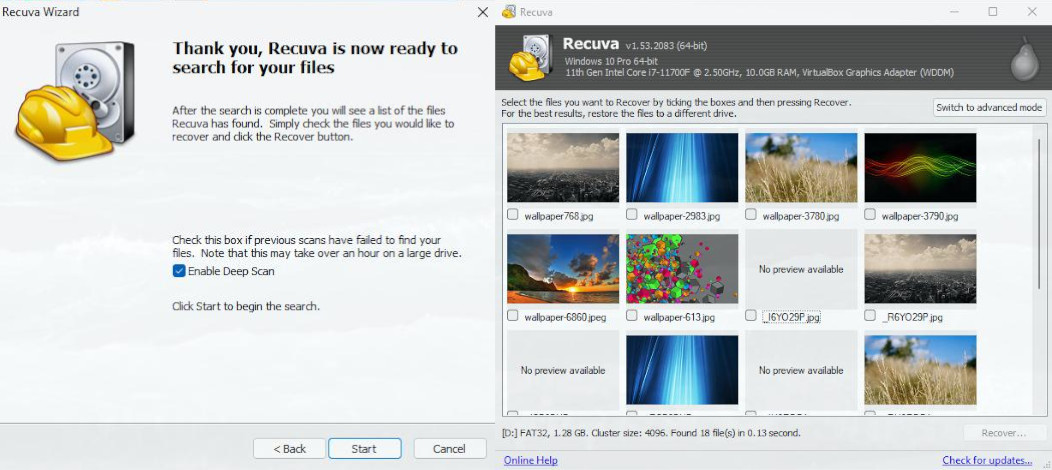
Select the files you want to recover by ticking their boxes and then pressing the Recover button. If the recovery has failed miserably and could not find the file/s you were looking for try using a deep scan.
If File History was enabled before you deleted the files, you could restore deleted files in the Documents, Music, Pictures, Videos, and Desktop folders. In the search box on the taskbar, type Control Panel, then click on the System and Security category, select Save backup copies of your files with File History, Restore Personal Files.
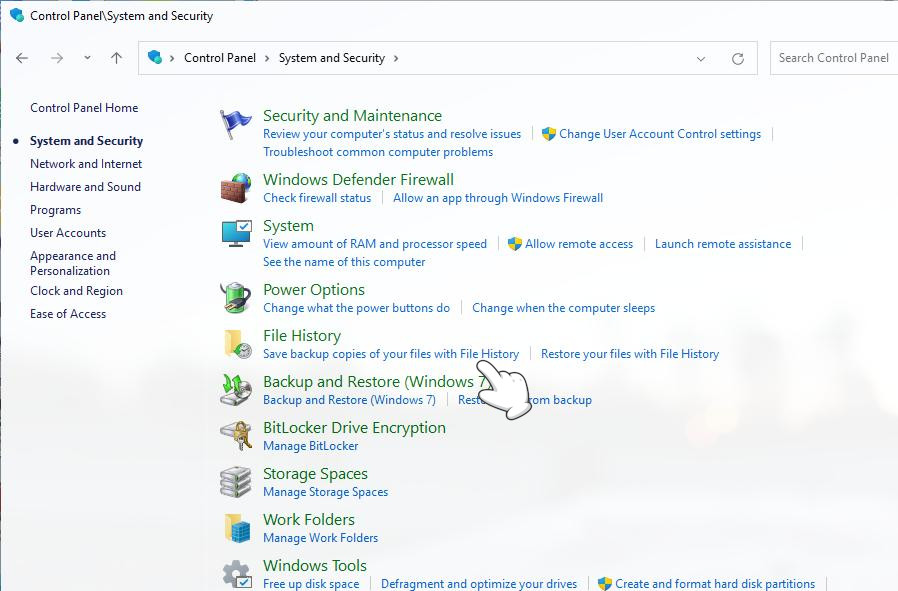 Click the green Restore button in the middle to undelete your files and save them to their original locations.
Click the green Restore button in the middle to undelete your files and save them to their original locations.
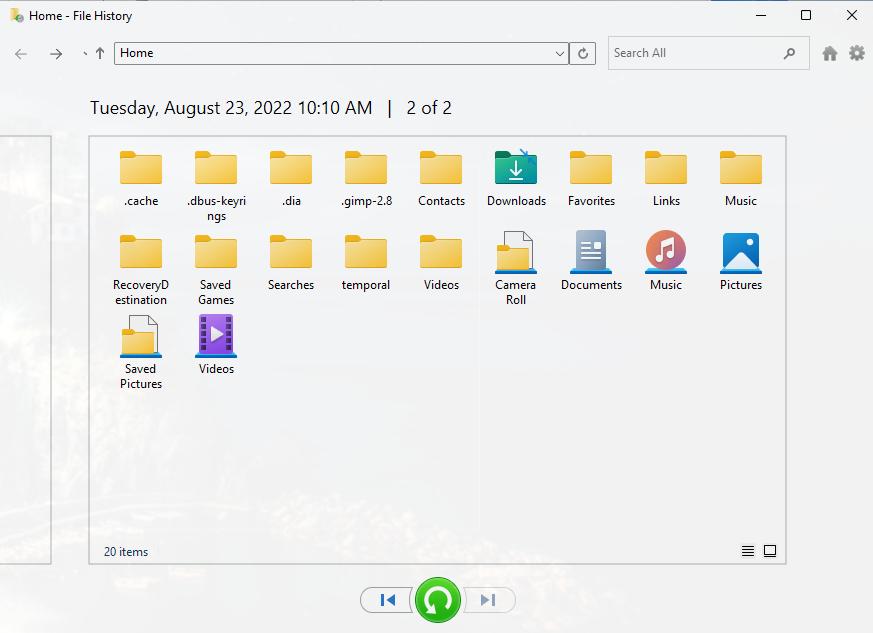
Besides, you could try to restore delete files and folders from a previous System Restore point. Open the Start menu by pressing Windows+R, type Create a Restore Point, click on the System Restore button. Select a system restore point to restore your computer to the state it was in before the selected event (where your files were lost) and clic Next. Finally, confirm the operation by smashing the Finish button.
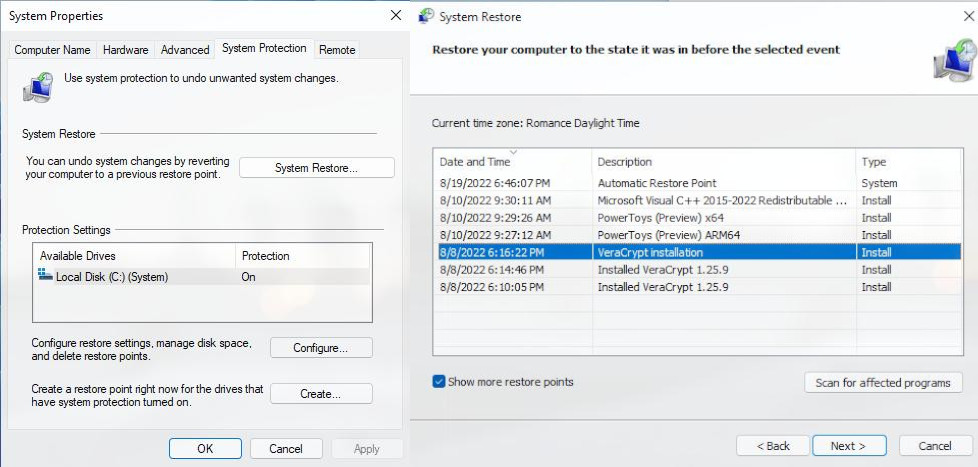
Other options are: SoftPerfect File Recovery, Puran File Recovery, Glarysoft File Recovery Free, Wise Data Recovery, FreeUndelete, and Disk Drill (not free).
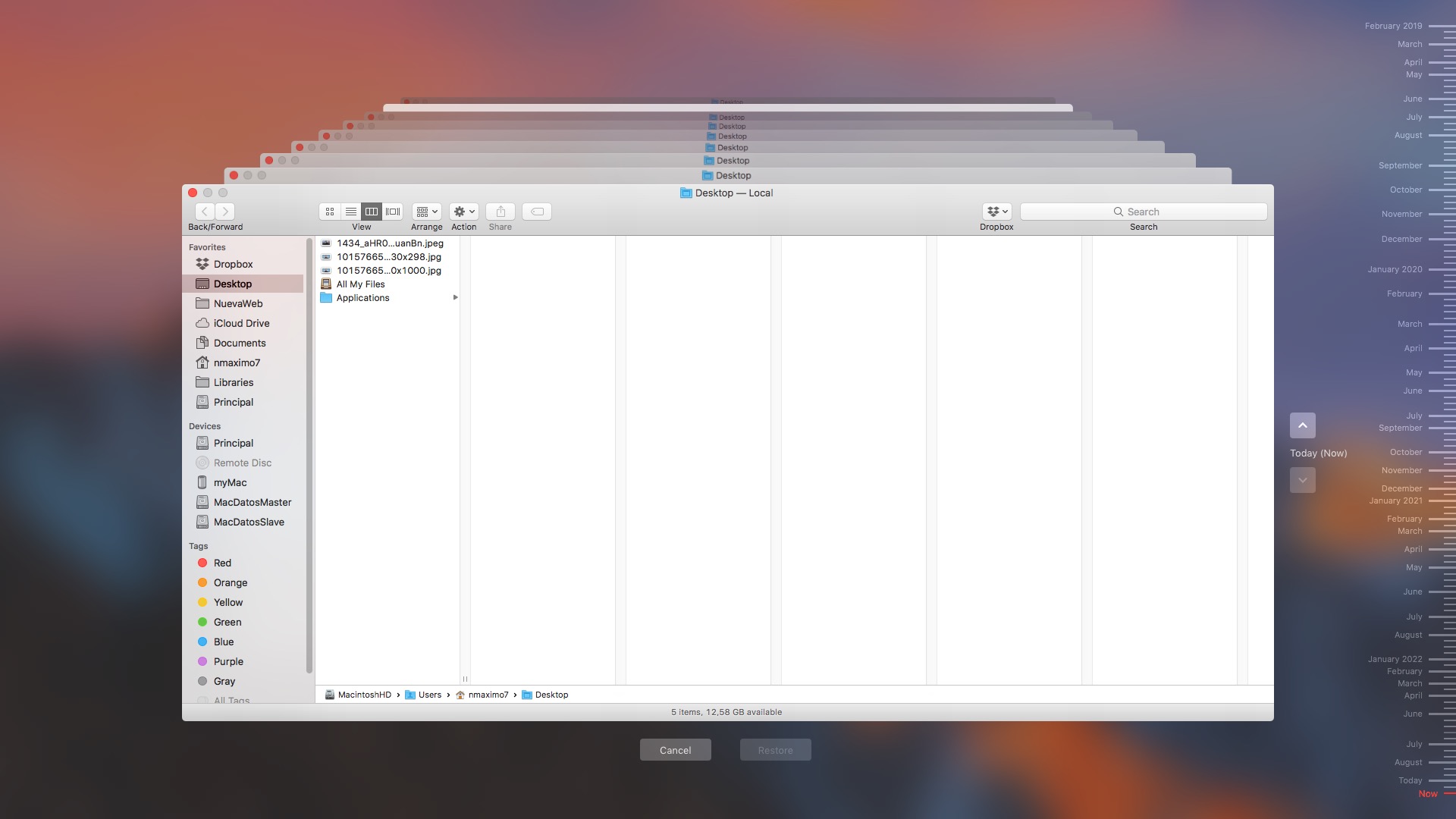

If nothing has worked till now, don’t worry my friend. There are still tools and procedures left to try, it’s time to bring out the big guns to recover our files